How to Protect Your Email from Being Hacked
- Myca
- Mar 20
- 2 min read
Your email controls access to personal and professional data. A compromised account can lead to identity theft and financial fraud. With cyber threats like phishing and password breaches increasing, securing your Google Account is essential. This guide covers key steps like enabling two-factor authentication, using strong passwords, and monitoring account activity to keep your data safe.
A Comprehensive Guide on How to Protect Your Email and Prevent Hacking
Step 1: Perform a Security Checkup
Visit Google's Security Checkup. Google’s Security Checkup helps protect your email from hacks by reviewing key security areas:

Review Safe Browsing - Protects against phishing and harmful websites. Ensure it’s enabled for safer internet use.

Check Your Devices - Check for unrecognized logins and sign out of unknown devices immediately.

Monitor Recent Security Activity - Monitor changes like password resets or login attempts. Act fast on suspicious activities.

Update Recovery Information - Keep your recovery email and phone number updated for account recovery.

Enables security alerts to stay notified of suspicious activity. Regularly reviewing these settings strengthens your Google Account security.
Step 2: Enable 2-Step Verification (2FA)
Two-Step verification (2FA) adds an extra layer of security beyond just a password.
Go to Google’s 2FA Setup Page and Turn on 2-Step Verification.

Add a Phone Number to receive verification code via SMS or calls.

Choose a Secondary Method:
Passkey and Security Keys - Add a physical security key for high-level protection.

Google Prompt - Enable push notifications for approving logins on your phone.

Authenticator App - Use an app like Google Authenticator or Authy to generate secure codes.

Save Backup Codes - Save the Backup codes Google provided by Google in case your primary verification method isn’t available.

Step 3: Use a Strong and Unique Password
Hackers often gain access through weak passwords. Here’s how to ensure yours is secure:
1. Open the Google Password Manager.

Check Saved Passwords your accounts (e.g., Instagram).

Click the site to view or manage the saved password.
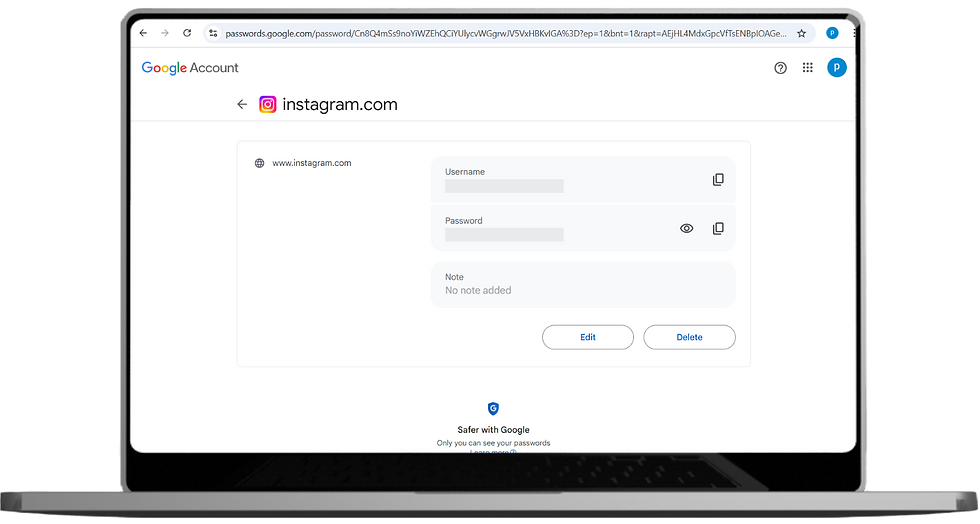
2. Use Password Checkup
Click on “Go to Password Checkup” to check the strength and security of your saved passwords.

Update any weak, reused, or compromised passwords if suggested.

Step 4: Backup your Email Securely
Use Google Takeout to back up your emails and important data:

Download your email as backup and store it securely on an external hardware or a cloud service.
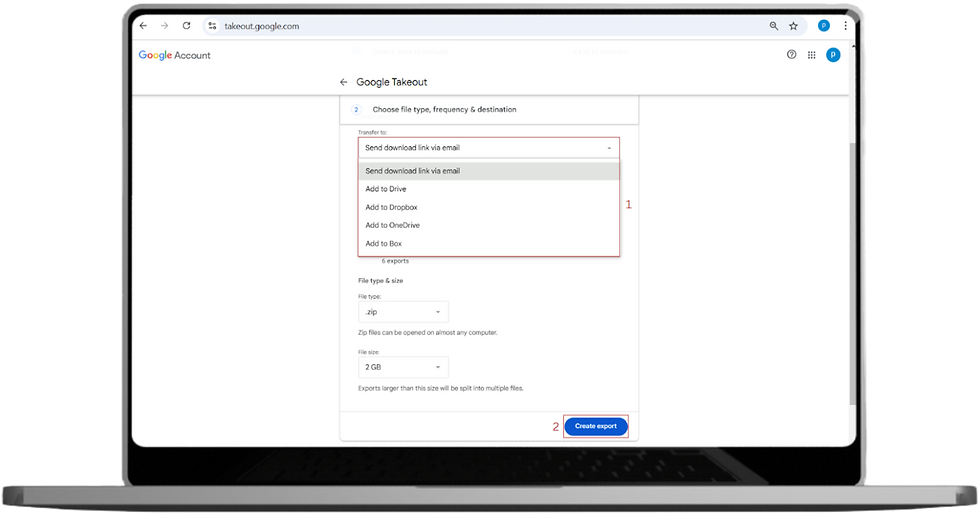
Step 5: Monitor Your Account Regularly
Check for Unusual Activity
Regularly review your login location in “Your Devices” and recent activity via Google Security Checkup.

Revoke Third-Party Access
Visit Account Permissions to review the apps and services linked to your Google Account. Remove access for any app or service you no longer use or trust.






