A Guide to Selecting and Using VPNs to Secure Your Internet Connection
- Rovelyn
- Mar 20
- 2 min read
In an era of increasing cyber threats, data breaches, and online tracking, VPN security has become essential for maintaining online privacy and protecting sensitive information. A VPN encrypts your internet connection, protecting sensitive data from hackers, advertisers, and internet service providers (ISPs). This guide will help you understand how VPNs work, why you need one, and how to choose and use the right VPN for your needs.
How to Choose the Right VPN
VPN Security and Privacy Features.
Choose a VPN with strong encryption standards like AES-256 and a no-logs policy, meaning the provider does not store or track your activity. Extra features like kill switch, DNS leak protection, and multi-hop connections offer even stronger protection.

Speed and Performance.
A good VPN minimizes speed loss. Opt for providers with high-speed servers and optimized connections for streaming and gaming.

Server Locations.
If you want to access content from specific countries, check if the VPN has servers in those locations.

Device Compatibility.
Ensure the VPN supports your devices, including Windows, macOS, Android, IOS, and routers. Look for easy-to-use apps with a simple interface.

Pricing and Plans.
Many reliable VPNs are paid services. Avoid free VPNs, which often come with limited features and may log and sell your data. Choose providers with free trials or money-back guarantees.

How to Set Up and Use a VPN
Step 1: Choose a VPN Provider.
Research and select a VPN provider that offers strong VPN security, fast speeds, and good customer support. Some options to explore include NordVPN, ExpressVPN, Surfshark, CyberGhost, and ProtonVPN. Compare their features based on your needs, such as privacy policies, encryption strength, and server locations.

Step 2: Download and Install the VPN App.
Visit the provider’s official website and download the correct app for your device. Follow the installation instructions.

Step 3: Log in to Your VPN Account.
Open the app and log in using your account credentials.

Step 4: Connect to a Server.
Select a server location. If you want better speed, choose a server close to your physical location. If you need to access geo-restricted content, select a server in the desired country.
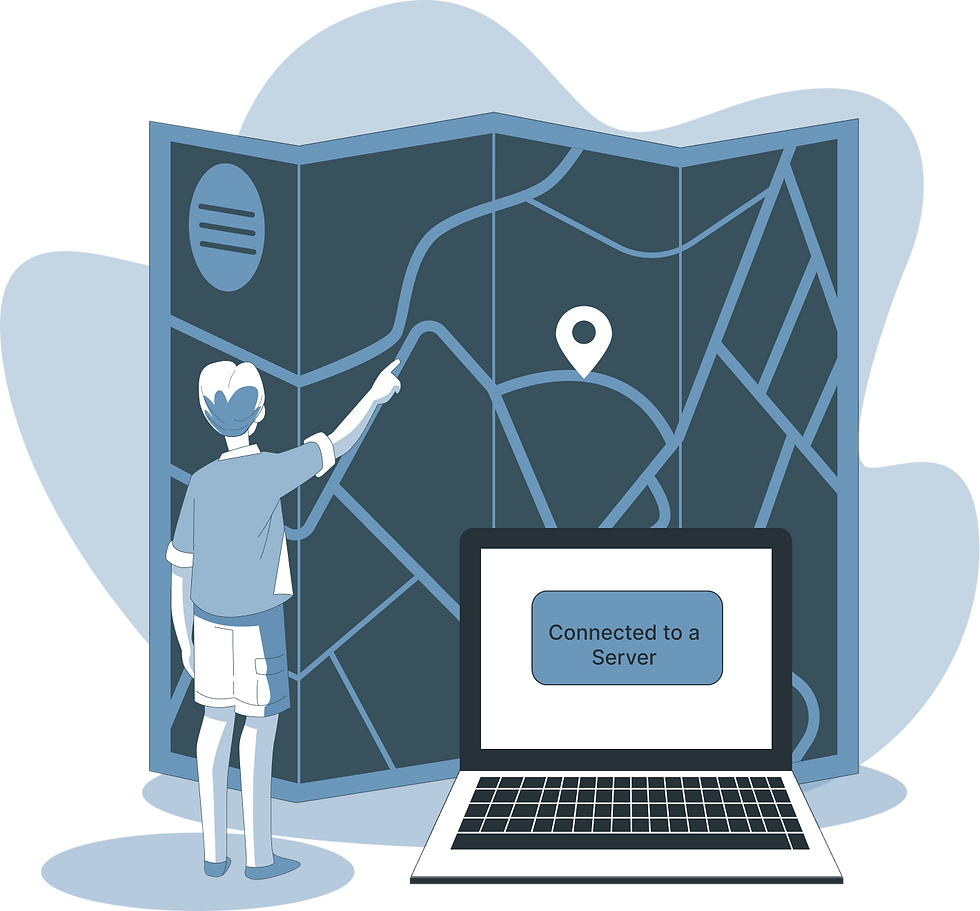
Step 5: Enable Security Features.
Activate any available security options, such as the kill switch, which disconnects your internet if the VPN drops unexpectedly.

Step 6: Confirm Your VPN Connection.
Visit a site like whatismyipaddress.com to check if your IP address has changed. If it displays the VPN server’s IP instead of your real IP, the VPN is working.








